1.Turn OFF Wi-Fi searching
For many of us it is a good idea to turn off the feature ‘Ask to Join Networks’ because most of us use familiar (‘known’) networks on daily basis. We usually have the same daily routines – home, work, sometimes Starbuck’s or a local restaurant, where we set up Wi-Fi connection once and have no need to have our iPhone or iPad incessantly search for new networks. With this feature off, the device will still remember your ‘known’ networks.
To do this:
a) Go to SETTINGS
b) Tap Wi-Fi
c) Swipe ‘Ask to Join Networks’ to OFF so it becomes white
2.Turn OFF Location Services
Not all apps need to track our current location for their functionality, like news apps, gaming apps and such. To turn Location Services OFF for specific apps:
a) Go to SETTINGS
b) Tap Privacy
c) Tap Location Services
d) Swipe to OFF the button next to the app you do not wish to use Location Services.
Even with the Location Services OFF, the app will work just fine.
3.Reduce Motion (Parallax Effect)
When you are looking at the screen of your Apple device, iOS7 Parallax effect makes you feel as if you were looking through the window, as if you could see around the app icons. This visual effect turns your screen from a flat canvas-like picture to faux realistic view of an iPhone or iPad world. Unfortunately, this feature decreases the battery life. To turn it OFF
a) Go to SETTINGS
b) Tap General
c) Tap Accessibility
d) Swipe the button next to REDUCE MOTION to OFF (it becomes white)
4.Turn OFF Background App Refresh
Background App Refresh feature, just like Location Services, should not necessarily be ON for every app. You might wish to have your news app refreshed regularly so you have the latest news always downloaded to your device, but do you really need all your apps to be constantly refreshed in the background? To turn Background App Refresh to OFF for specific apps:
a) Go to SETTINGS
b) Tap General
c) Tap Background App Refresh
d) Swipe button to OFF next to all the apps you do not want to be refreshed regularly in the background
Even with this feature turned to OFF, your apps will work just fine. They will be refreshed once you open them.
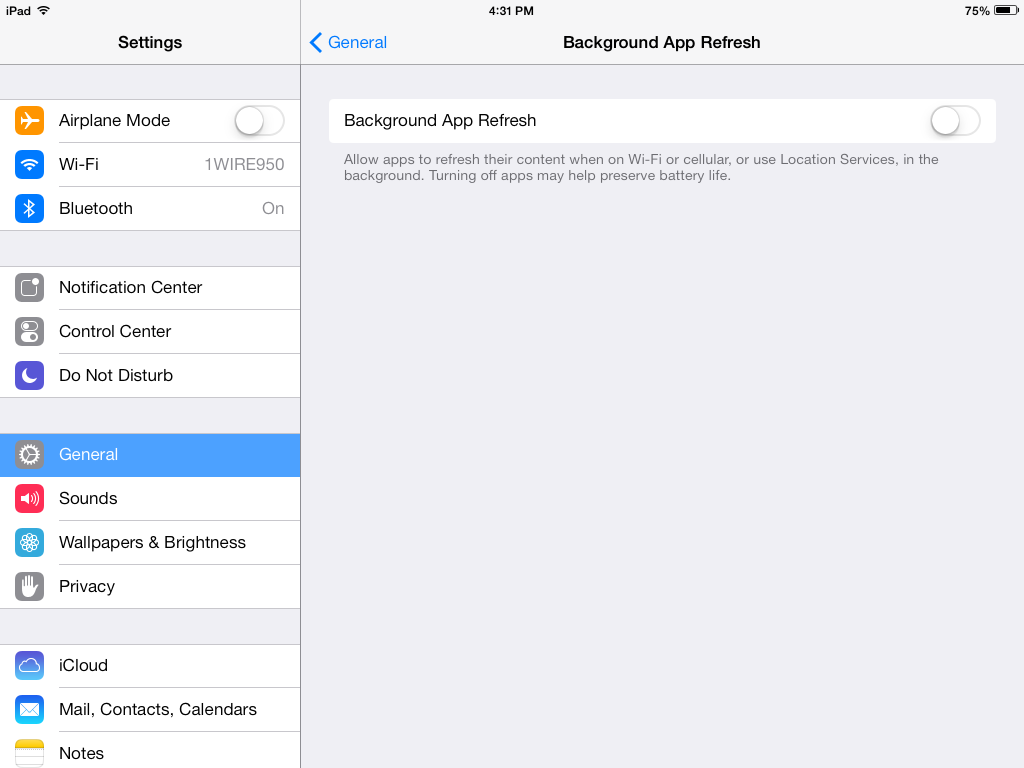
Even with this feature turned to OFF, your apps will work just fine. They will be refreshed once you open them.