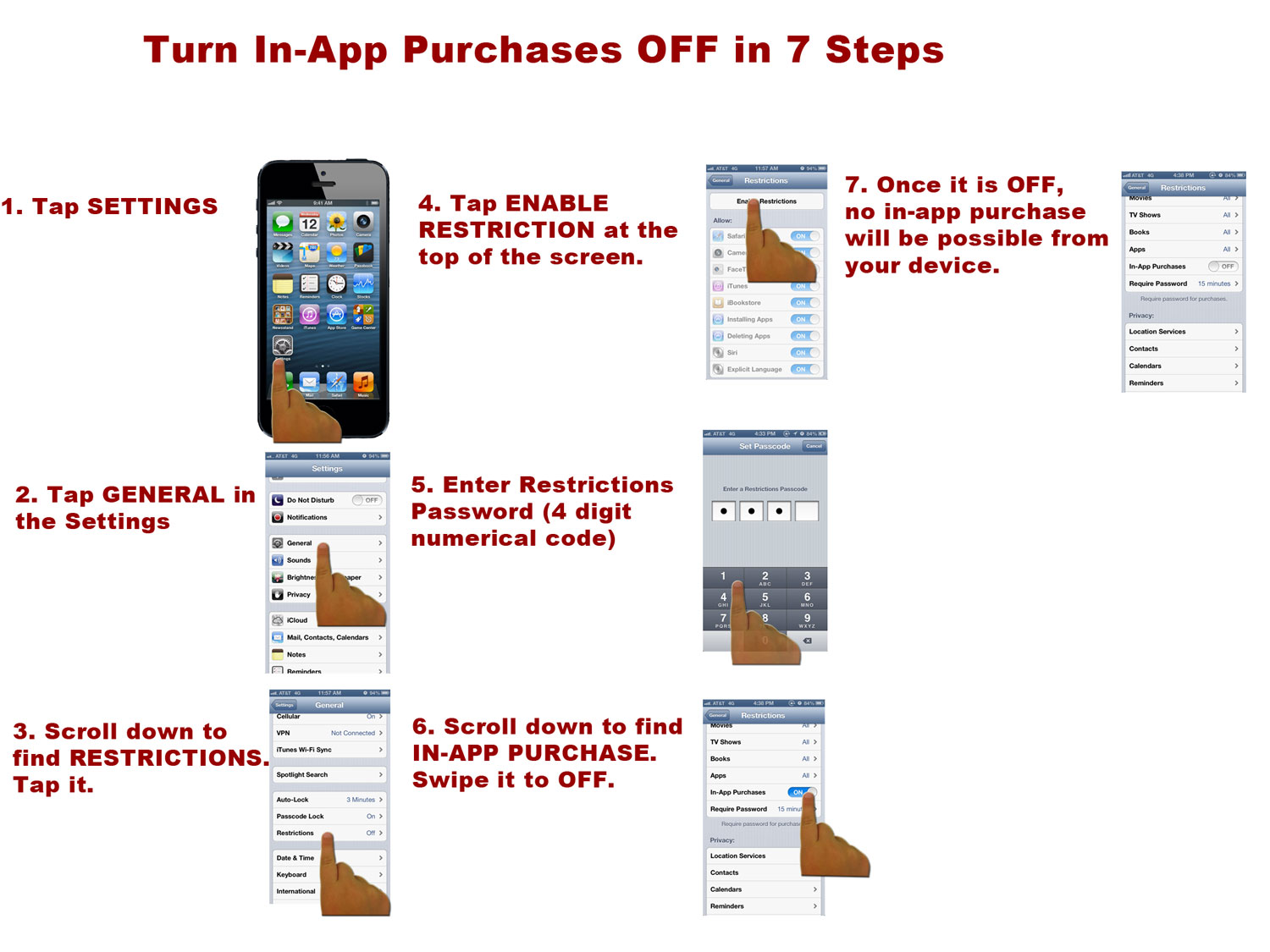Have you heard of apps like Angry Birds Star Wars, Skim It!, Temple Run, Fruit Ninja HD, Hungry, Hungry Hippos? Yes? No? Well, your child has certainly heard of them if not played. It’s easy to make your child happy by allowing him to download FREE or LITE versions of popular apps. Playing these apps is not a problem but tapping the wrong buttons withing the apps may cost you dearly! Such in-app purchases have become so common in iTunes that some parents find them quite annoying.
There are two things you can do:
1. you can always contact iTunes customer support and express your disappointment;
2. go disable in-app purchases and / or app downloads on your device so that your child cannot accidentally make any purchase.
We can help you with the second choice. You can turn OFF in-app purchase on your iPhone in 7 steps. The same steps can be applied to iPad or iPod Touch.
- Tap SETTINGS
- Tap GENERAL in the Settings
- Scroll down to find RESTRICTIONS. Tap it.
- Tap ENABLE RESTRICTIONS at the top of the screen.
- Enter Restrictions Password (4 digit numerical code)
You are prompted to create a four-digit numerical passcode that will allow you to make and modify the restrictions. The passcode should keep your child from making any changes. Each time you need to access the restrictions you will have to enter this code, so make sure to use something you will easily remember.
6. Scroll down to find IN-APP PURCHASE. Swipe it to OFF.
7. Once it is OFF, no in-app purchase will be possible from your device.
Once In-App Purchase is OFF your child will not be able to buy items or upgrades in iPhone. iPad or iPod Touch Apps. This might save you some large iTunes Store bills!
To remove content restrictions, simply tap the Disable Restrictions button at the top of the screen and re-enter your password..