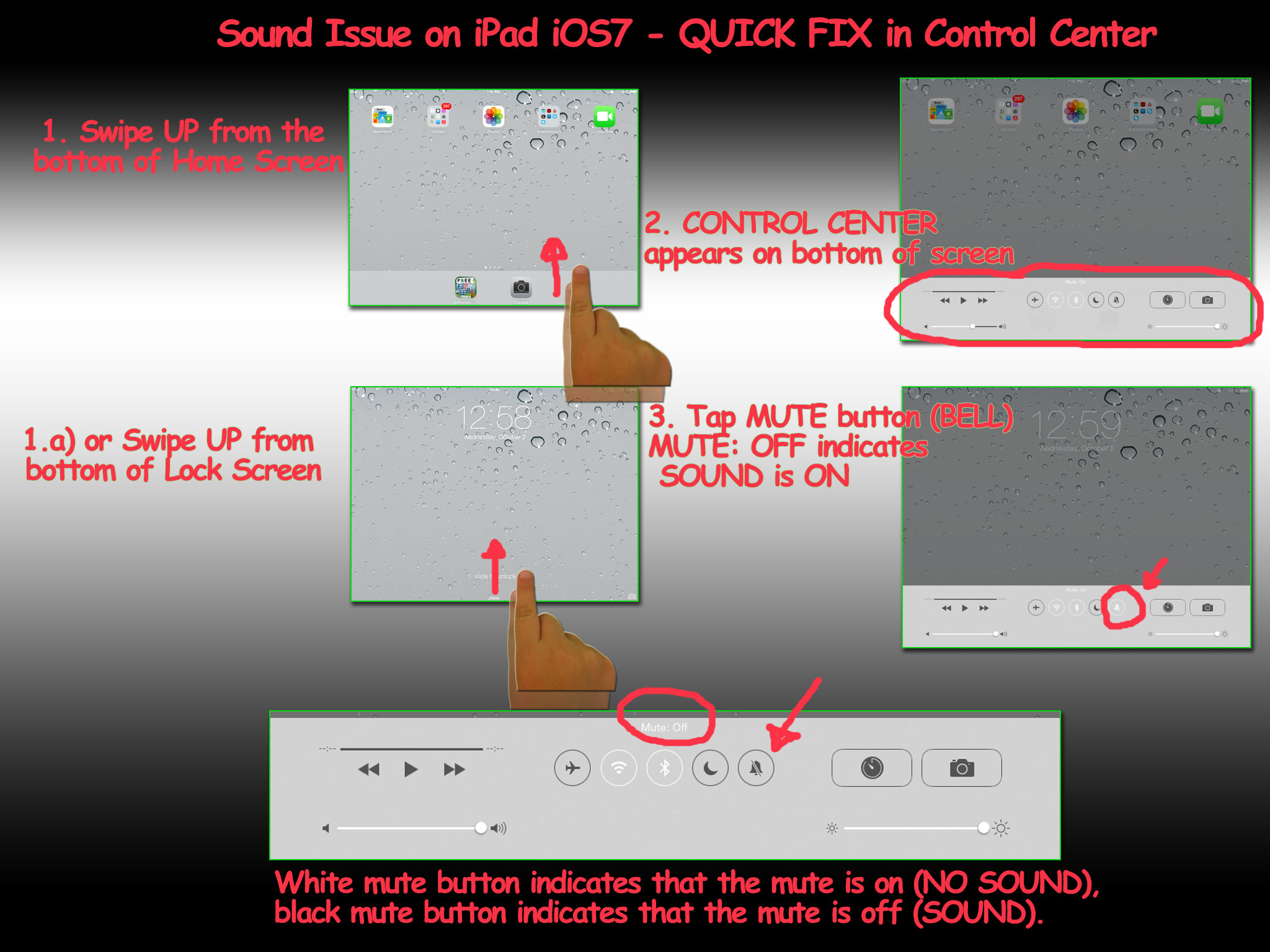Here are three steps how to activate Control Center and switch the MUTE button to OFF to activate SOUND:
1. Swipe up from the bottom of Home Screen or Lock Screen to activate Control Center
2. Tap MUTE button to switch it to OFF. White mute button indicates that the mute is ON hence there is NO sound coming from your device. Black mute button indicates that the mute is OFF which means you can now hear the sound coming from your device.
3. Tap the center of the screen to leave Control Center.
Watch this video to learn how you can fix sound problem on your iPad iOS7 and iOS8 in 3 easy steps:
Control Center gives you quick access to the controls and apps you always seem to need right this second. Just swipe up from any screen — including the Lock screen — to do things like switch to Airplane mode, turn Wi-Fi on or off, or activate Bluetooth. Lock your screen’s orientation or adjust its brightness. Play, pause, or skip a song. Connect to AirPlay-enabled devices. And quickly access your flashlight, timer, calculator, and camera.
If the instructions from the video did not help, it is probably because you do not see the “bell” button in Control Center.
If you do not see the “bell” button, it means you have the SIDE SWITCH set differently than it is set by the manufacturer by default.
To turn it back to being SOUND again
1. go to Settings,
2. go to General
3. go to Use Side Switch to,
4. then tap Lock Rotation.
This screenshot shows how it should be done:
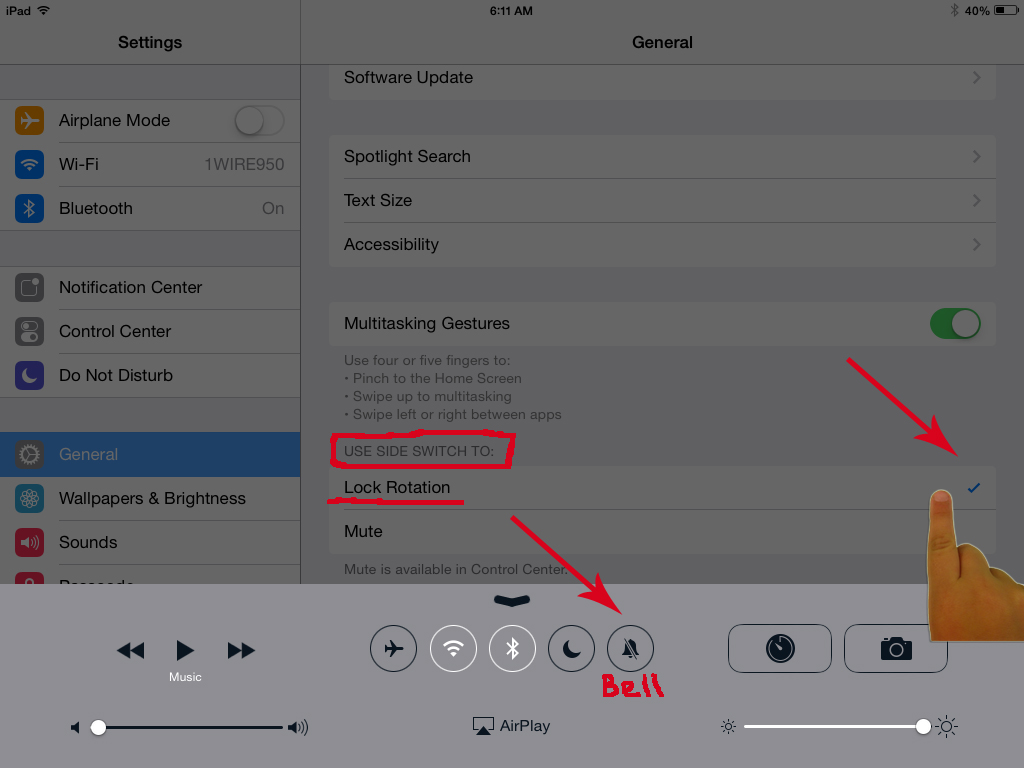
Follow this link to see how you can activate Control Center on your iPhone using iOS7 and iOS8: http://movies.apple.com/media/us/ios/2013/c9d61301_0529_4348_aaa2_0e0689ee3551/controlcenter/controlcenter_2x.mp4
For more information on how to use the side-switch follow iPad manual as suggested by Apple: http://support.apple.com/
There are other potential causes for no sound on iPad dealt by Apple’s support team at http://support.apple.com. Here are some suggestions how to resolve the issue:
– the headphone jack! If there is something stuck in there, the iPad might think headphones are plugged in and thus there would be no sound.
– restart the app.
– restart the device.
If you are using older versions of Apple’s operating system (iOS), meaning if you purchased your iPad long time ago and did not bother to update its software, you probably do not recognize any of the buttons mentioned above. In that case please follow this link to help you with the sound issue:
https://www.atreks.com/Why-did-Sound-on-my-iPad-Stop-all-of-a-Sudden/