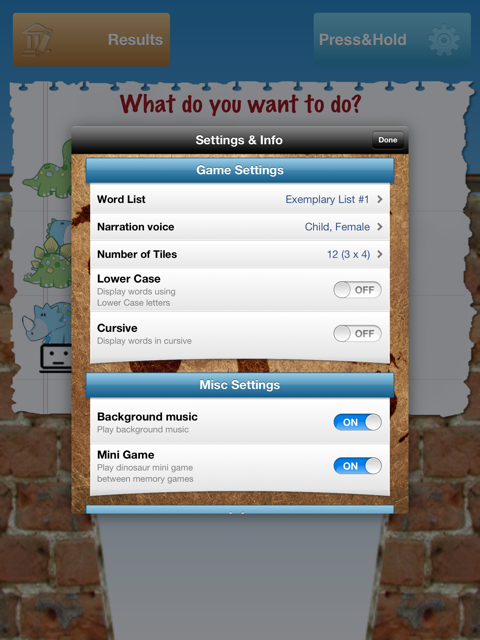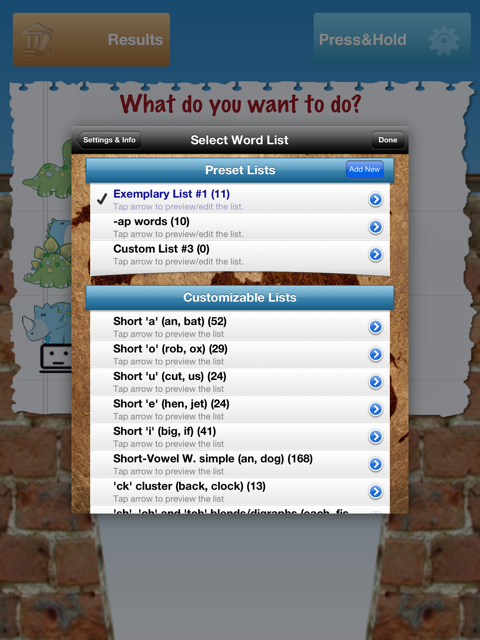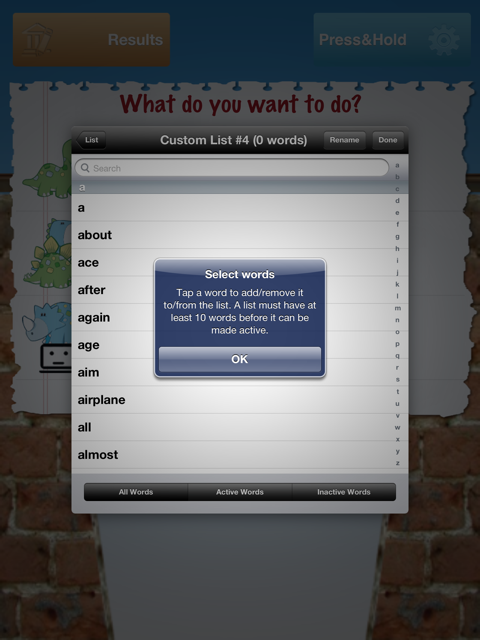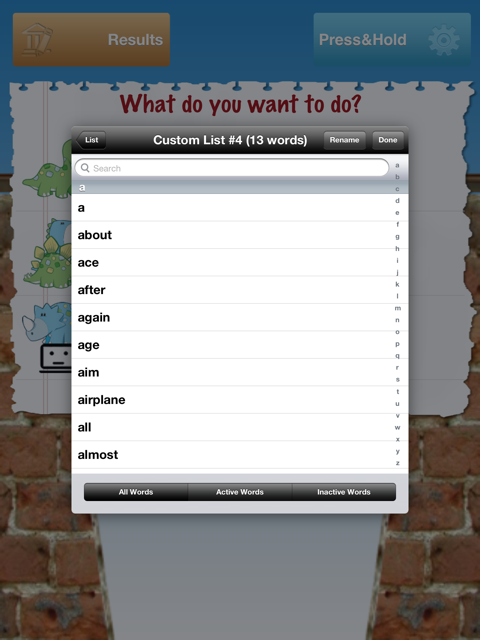Upon downloading an app one custom spelling list is already created as an example what a custom spelling list might look like. This exemplary spelling list can be customized (words deleted, added), it can also be renamed.
Please use the following instruction to create new custom spelling lists:
- Tap and hold Press&Hold Button in the upper right corner of the screen. The SETTINGS will appear
- Tap ‘Word List’ in the SETTINGS
- Tap ‘Add New’ and a list of 700 words will appear
- Tap a word to add/remove it to/from the list. A list MUST HAVE at least 10 words before it can be made active!
- In the search box on the top you may enter a word you wish to add/remove, or a letter/cluster of letters you wish the words you want to add/remove to have.
Example: enter letters ‘ck’, and you will get a list of all the words containing this cluster:
Back
Black
Clock
Crack
Flick
Lock
…
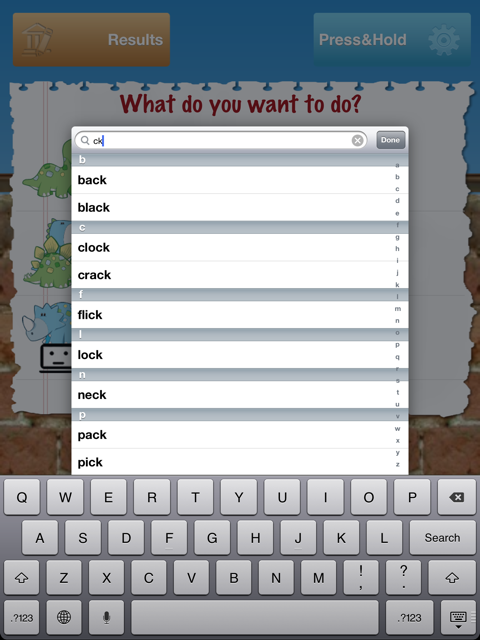
In the search box on the top you may enter a word you wish to add/remove, or a letter/cluster of letters you wish the words you want to add/remove to have.
7. By tapping each letter a check mark appears (or disappears) indicating that the word was added to (or removed from) the spelling list.
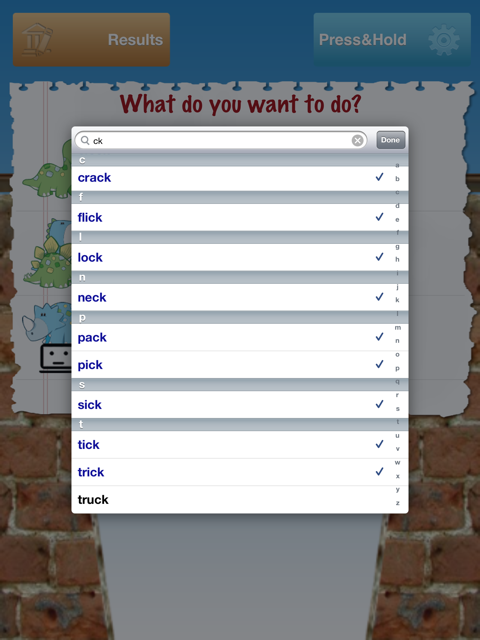
By tapping each letter a check mark appears (or disappears) indicating that the word was added to (or removed from) the spelling list.
8. To see all 700 words tap ‘All Words’ in the lower left part of the screen
9. To see only active words, that is, words selected for the spelling list, tap ‘Active Words’ in the mid section of the lower part of the screen
You practically can check all the words you have chosen for your spelling list by tapping ‘Active Words’
10. To see inactive words, that is, words NOT selected for the spelling list, tap ‘Inactive Words’
11. To Name /Rename the spelling list, tap ‘Rename’ button in the upper right corner next to ‘Done’ button
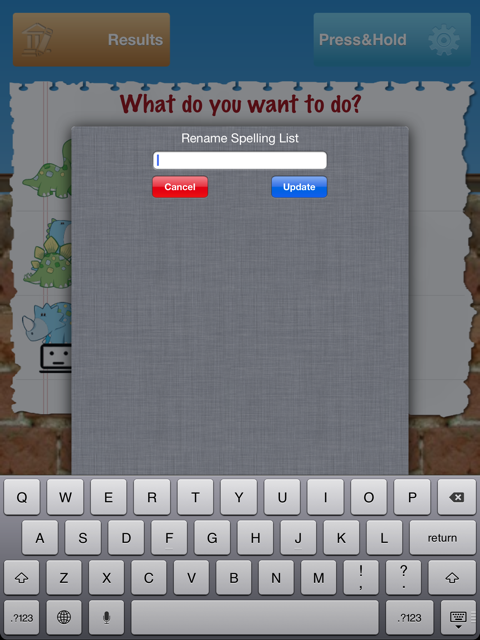
To Name /Rename the spelling list, tap ‘Rename’ button in the upper right corner next to ‘Done’ button
12. Delete the existing name of the list and type in a new name. Example: CK in words
13. When you are done tap ‘Done’ button in the upper right corner of the screen
14. To check if the custom made list (e.g. CK in words) is selected for the game, go to SETTINGS again and tap the desired spelling list (e.g. CK in words)

To check if the custom made list (e.g. CK in words) is selected for the game, go to SETTINGS again and tap the desired spelling list (e.g. CK in words)
15. When finished, tap ‘Done’ button in the upper right corner of the screen