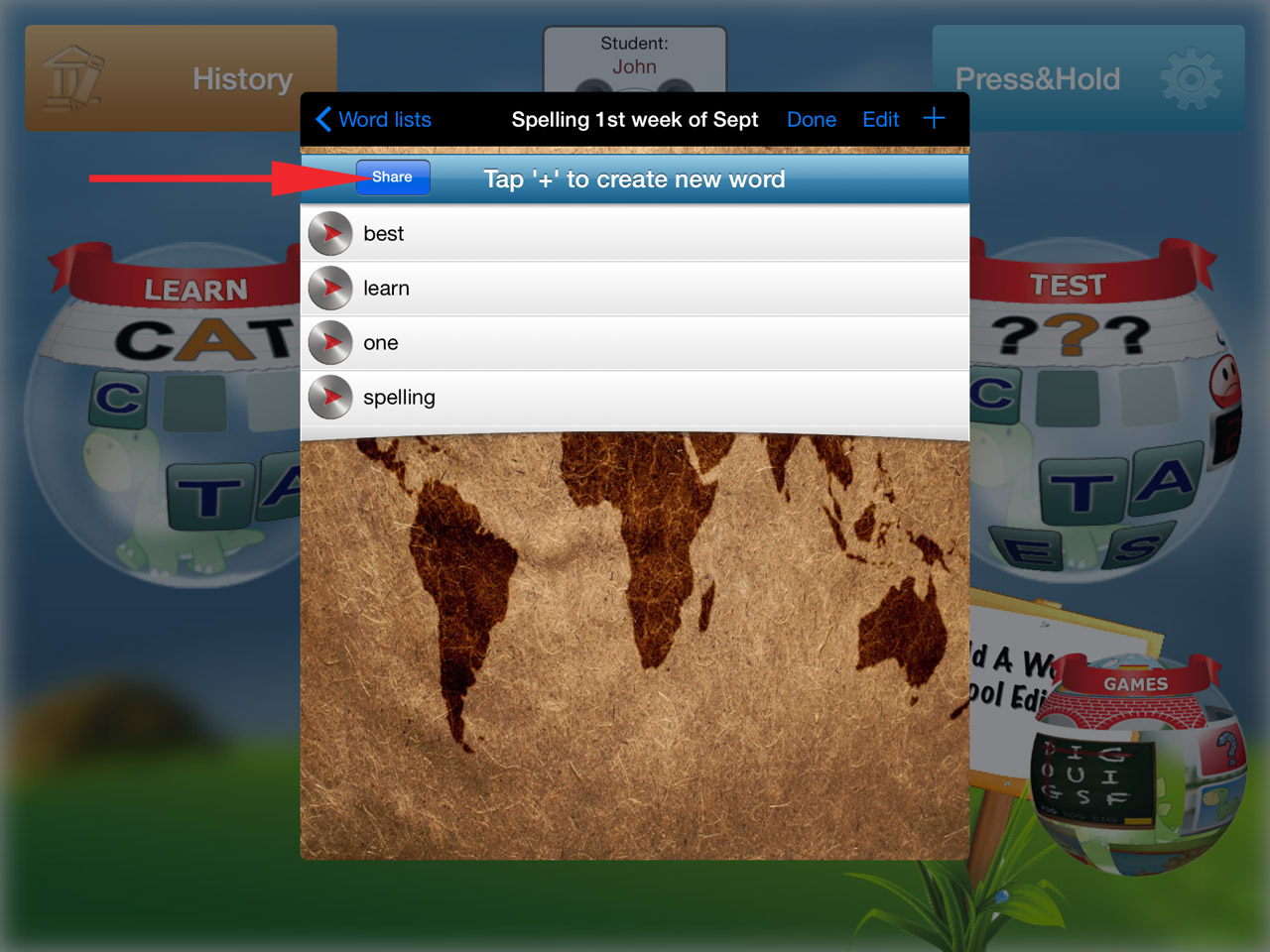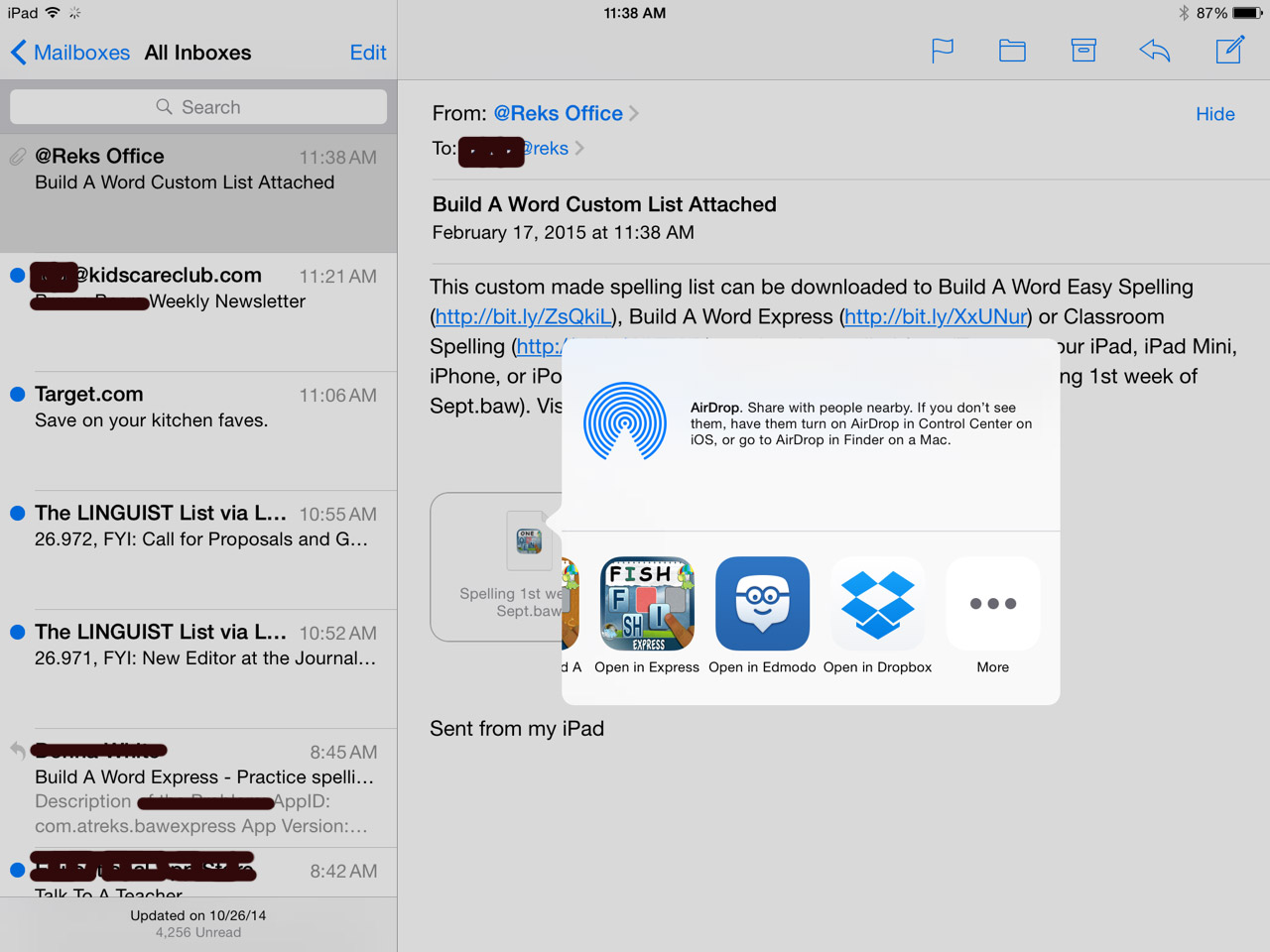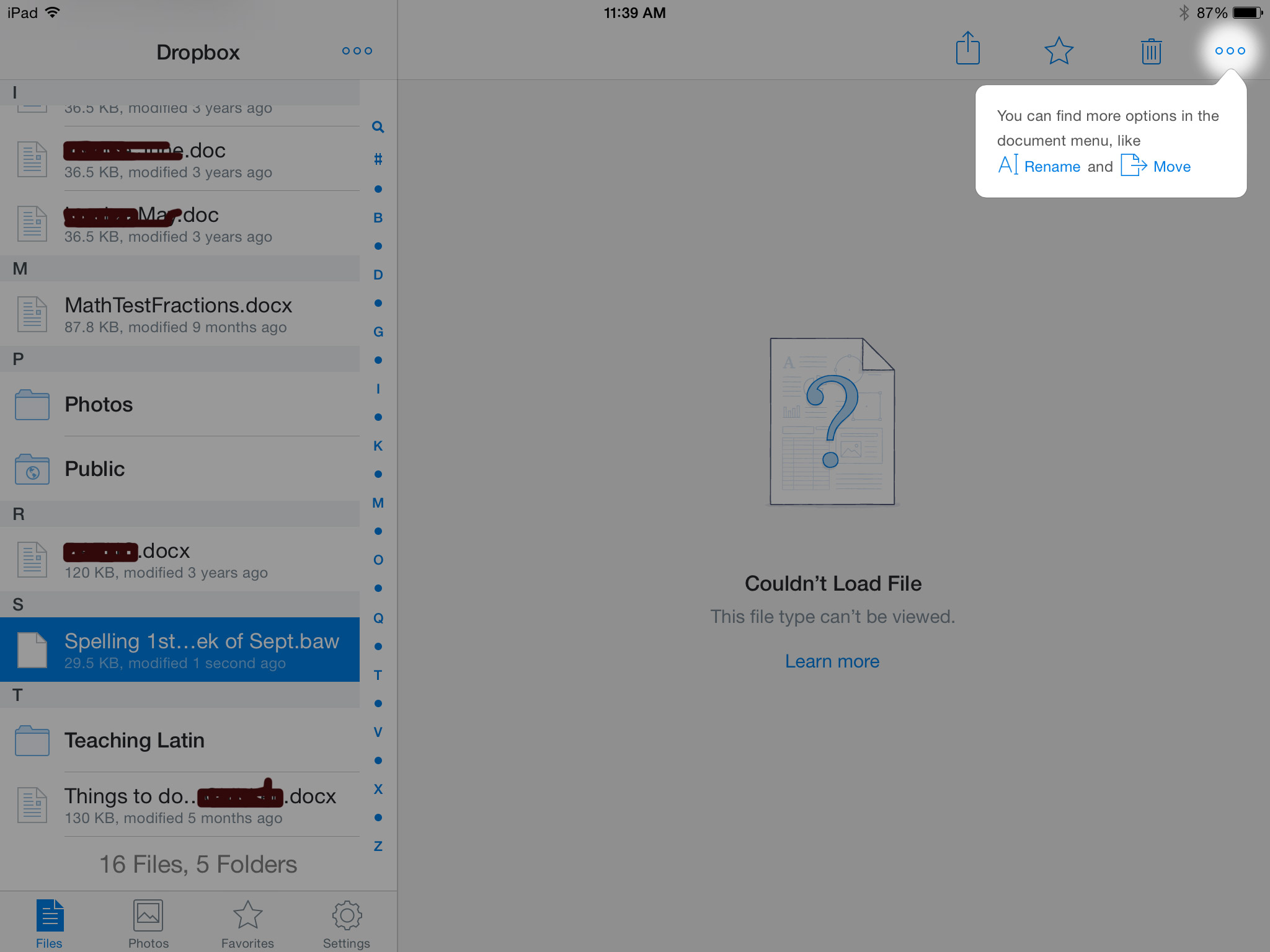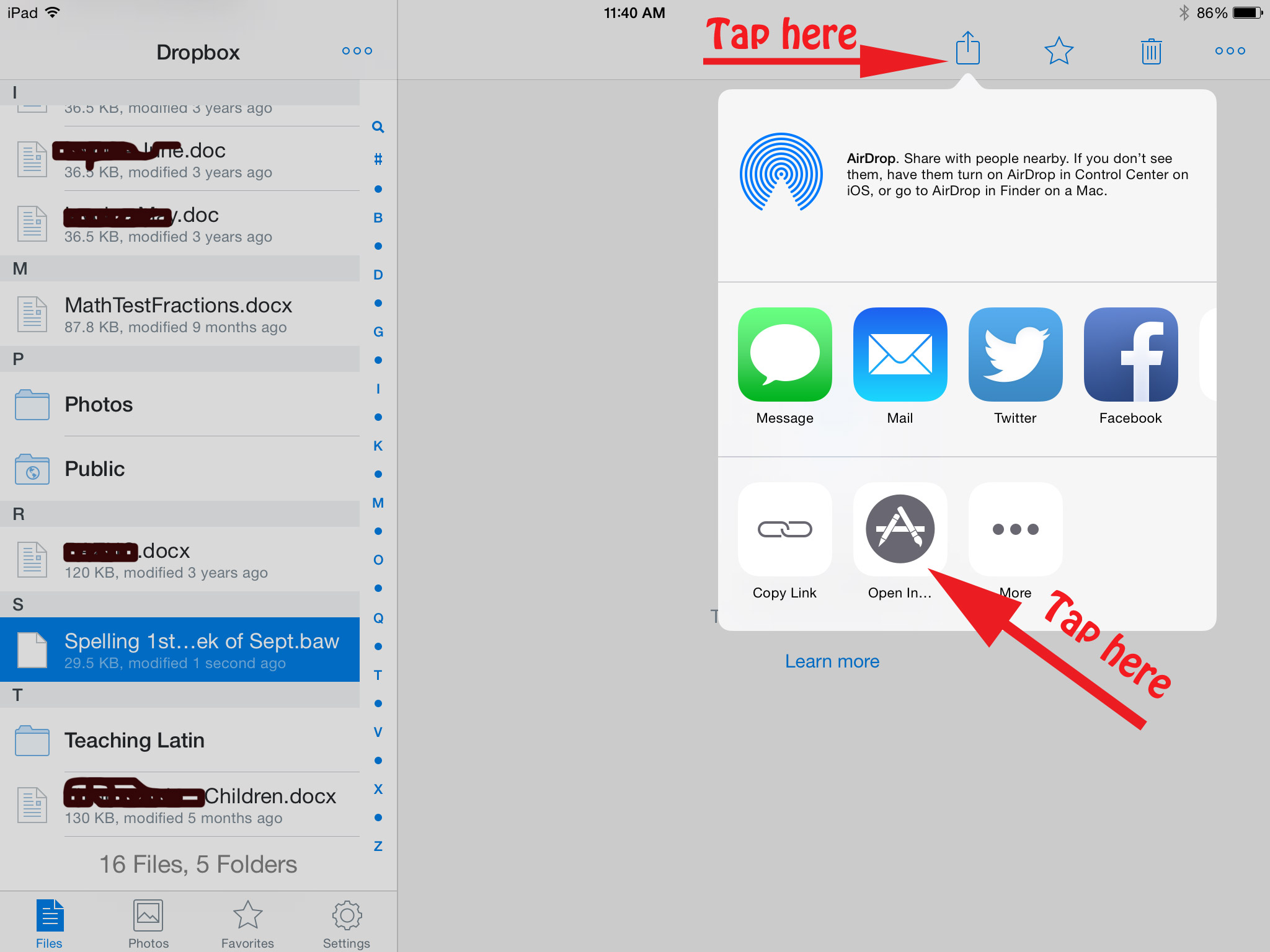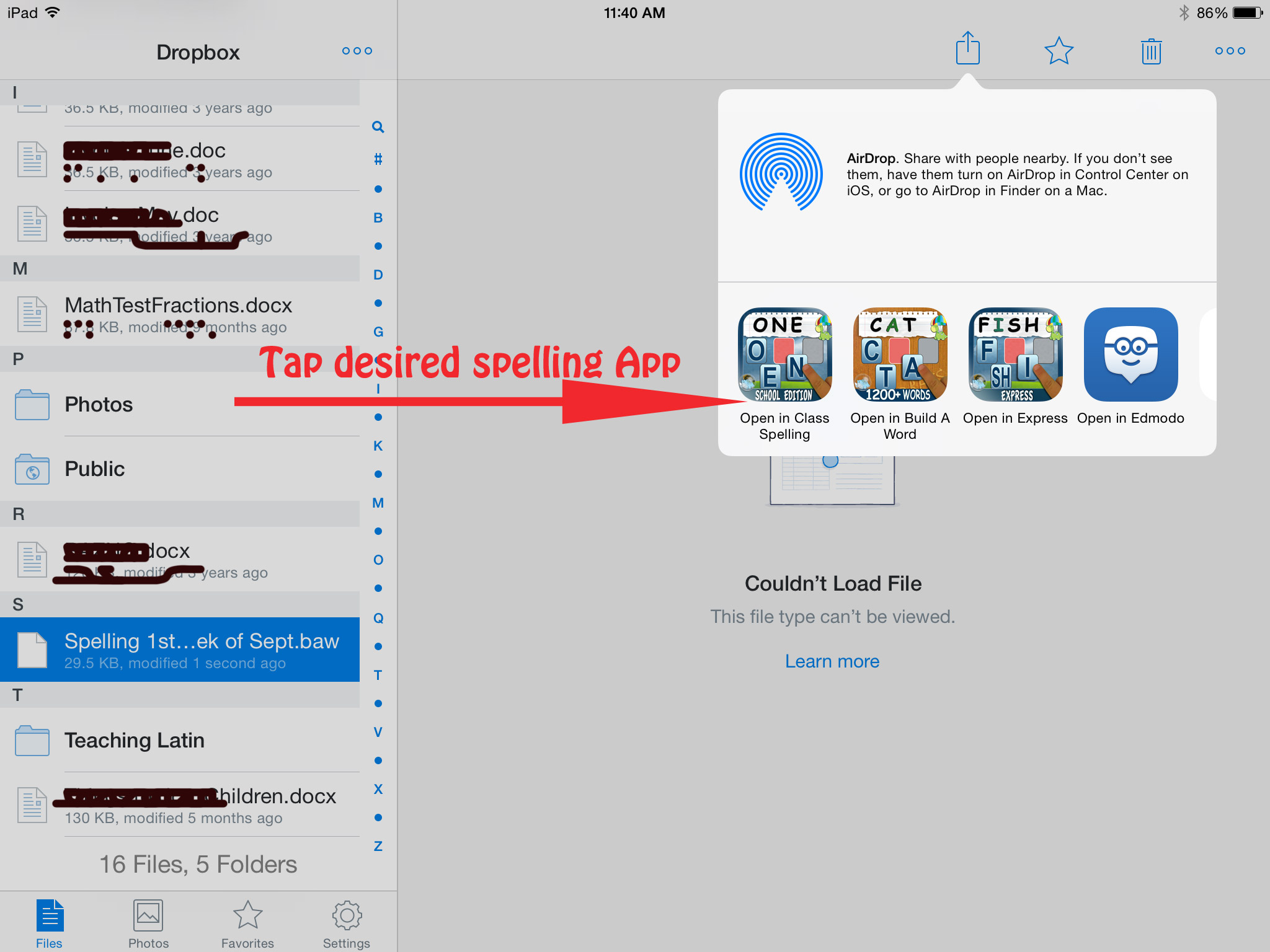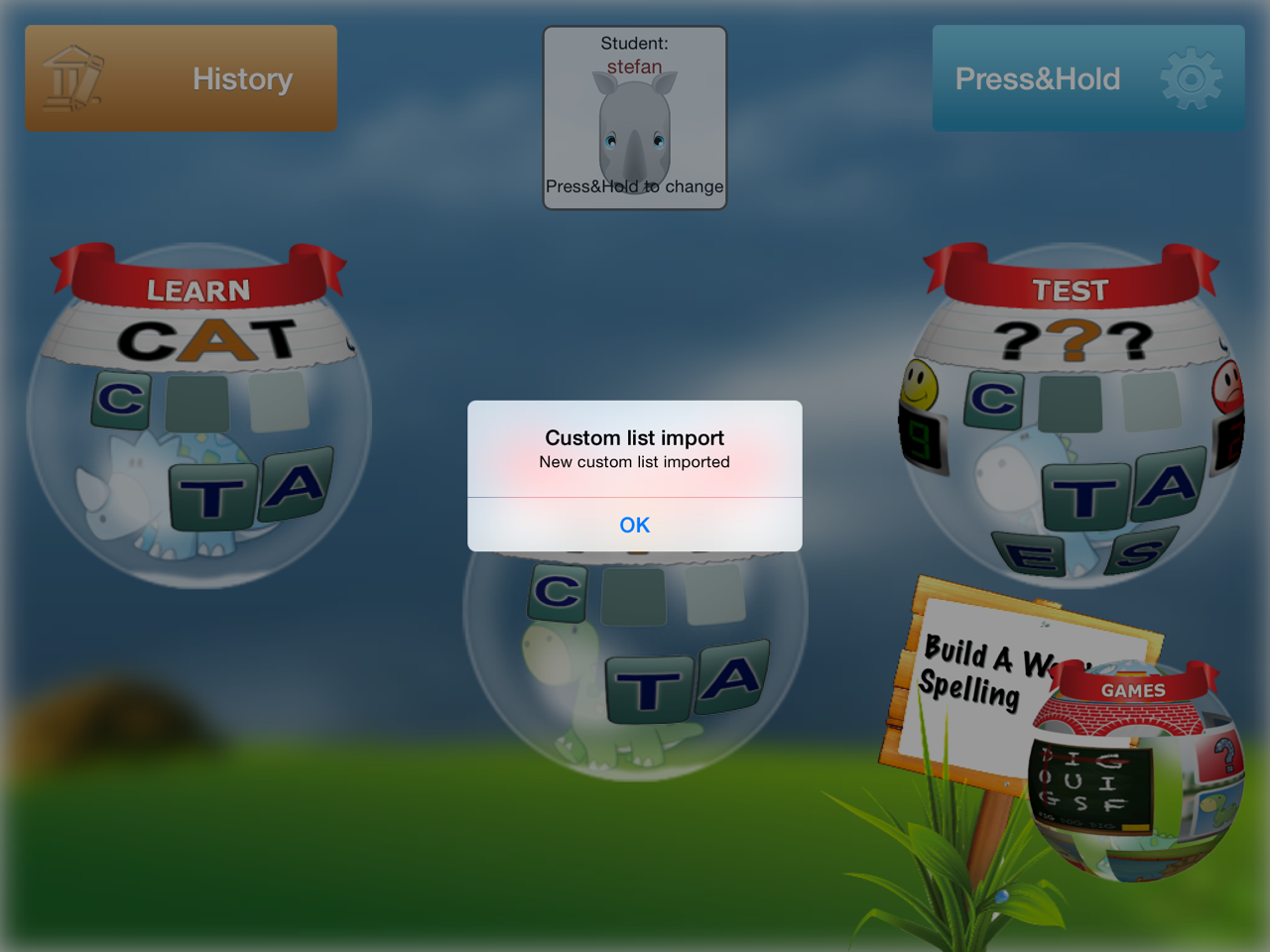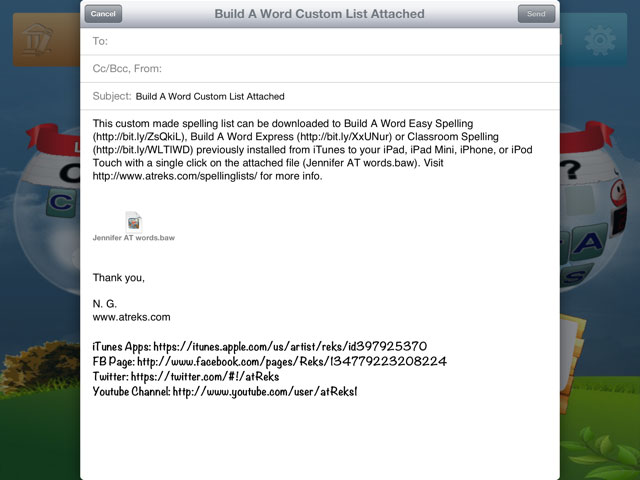 spelling lists with other iPads, iPhones, iPod Touches using Google Drive or DropBox. For this reason, we have made this step-by-step manual to guide the users through the process of sharing spelling lists for the following apps:
spelling lists with other iPads, iPhones, iPod Touches using Google Drive or DropBox. For this reason, we have made this step-by-step manual to guide the users through the process of sharing spelling lists for the following apps:
a. Classroom Spelling,
b. Build A Word – Easy Spelling – Learn to Spell Sight Words, Long Vowel and Short Vowel Words,
c. Build A Word Express – Practice spelling and learn letter sounds and names
Here is what you can do to save the spelling list(s) onto your Google Drive, or DropBox:
- Get an iPad that can use e-mail (teacher’s iPad?).
- Create a custom made spelling list on this iPad. If you are not sure how to do it, we have designed a manual to help you out: https://www.atreks.com/how-do-i-create-a-custom-spelling-list-in-build-a-word-easy-spelling-and-classroom-spelling-apps/ or for “Build A Word Easy Spelling with Phonics” https://www.atreks.com/create-custom-spelling-lists-in-build-a-word-easy-spelling-with-phonics/
3. Send the custom made spelling list by e-mail to yourself (teacher). In case you are having trouble with this step, here is the link with step-by-step instructions: https://www.atreks.com/how-do-i-share-custom-made-spelling-lists-with-other-ipads-iphones-ipod-touches-created-in-classroom-spelling-build-a-word-easy-spelling-apps/.
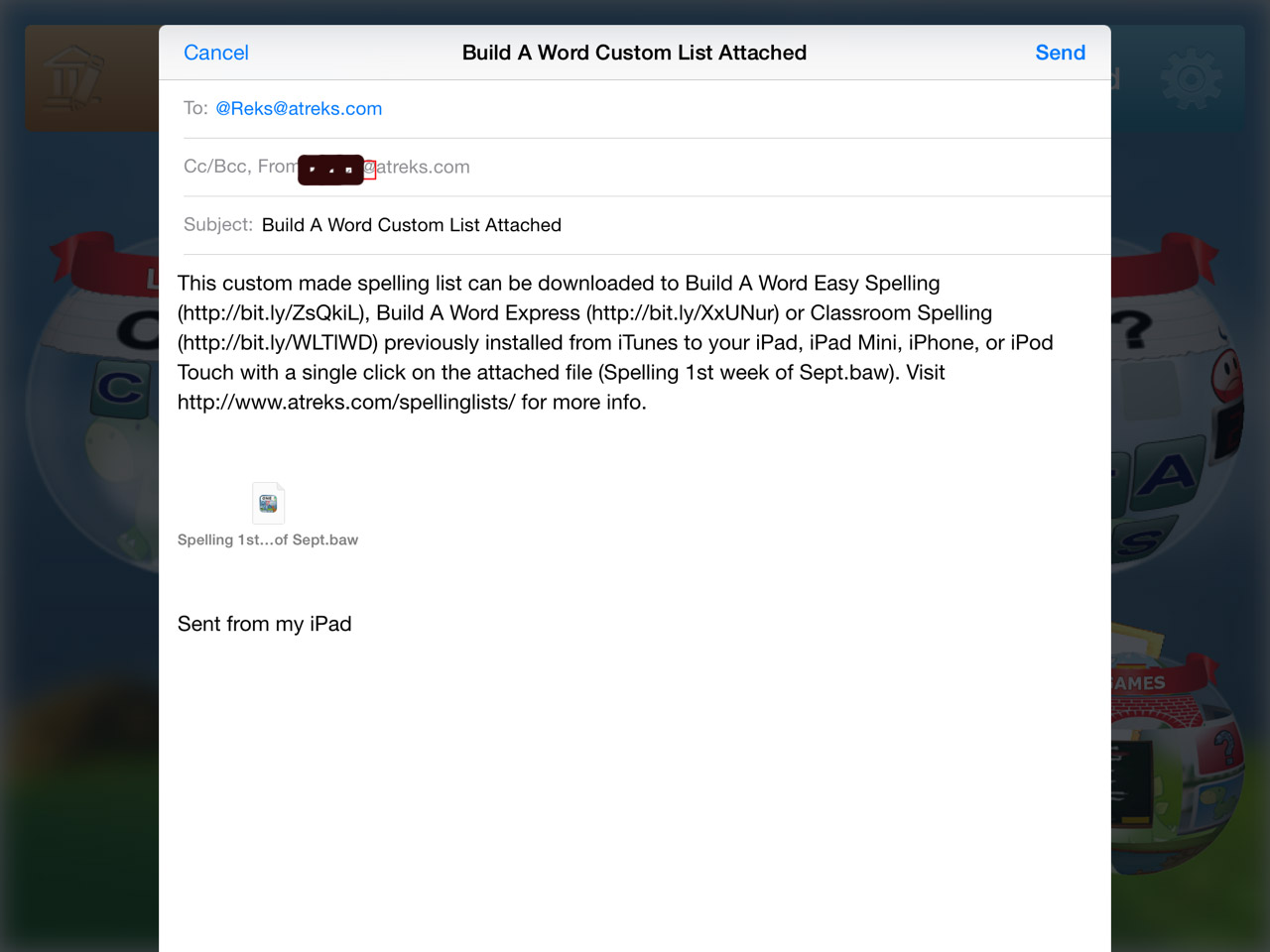 4. Open the e-mail with the custom made spelling list attached to it. See pic below
4. Open the e-mail with the custom made spelling list attached to it. See pic below
5. Save the attachment to your Google Drive or DropBox. The picture below shows the saved attachment in DropBox
6. Share the link for the newly saved attachment with your students, that is, other iPads.
The idea here is to access the attachment from other iPads. Open the same DropBox account on other iPads, iPhones, iPod Touches as shown on picture below:
7. Open the link from each iPad using Safari (or any other installed web browser) if your are using Google Drive. Once that happens, you will be prompted to select an app with which to open the linked file. The picture below shows you what to do in DropBox:
8. Select the desired app (Build A Word Easy Spelling or Classroom Spelling) to download the attachment with your custom spelling list. After that the new list should be available on the student’s device. The picture below shows you how to download the spelling list(s) from the DropBox account to the desired app:
9. The custom spelling list(s) is automatically downloaded (imported) to your Spelling App as seen on the picture below:
@Reks cares about the users. We listen to users’ suggestions and ideas to make our apps more educational, entertaining and beneficial to both students and teachers!