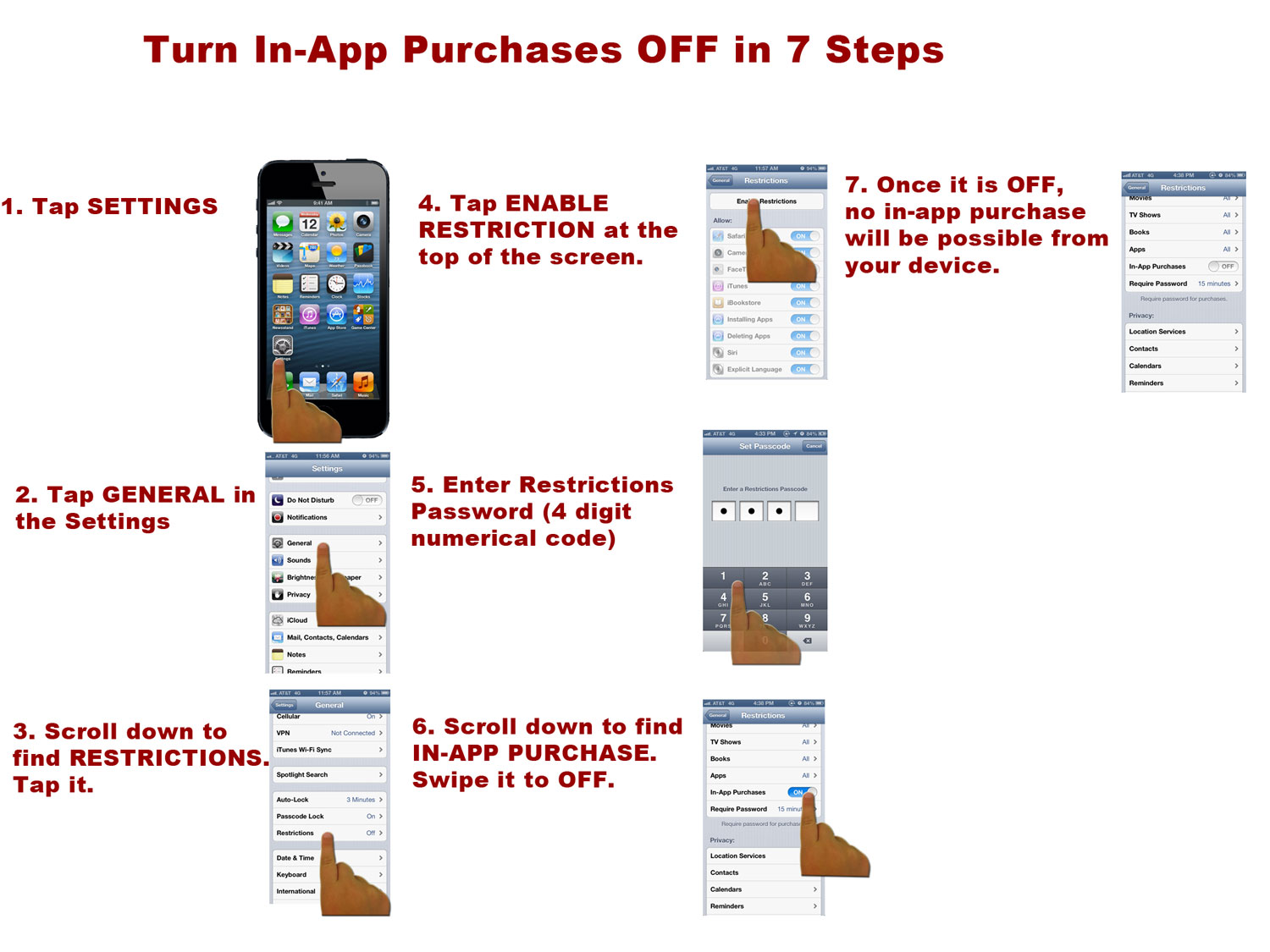- Tap SETTINGS
- Tap GENERAL in the Settings
- Scroll down to find RESTRICTIONS. Tap it.
- Tap ENABLE RESTRICTIONS at the top of the screen.
- Enter Restrictions Password (4 digit numerical code)
You are prompted to create a four-digit numerical passcode that will allow you to make and modify the restrictions. The passcode should keep your child from making any changes. Each time you need to access the restrictions you will have to enter this code, so make sure to use something you will easily remember.
6. Scroll down to find IN-APP PURCHASE. Swipe it to OFF.
7. Once it is OFF, no in-app purchase will be possible from your device.
Once In-App Purchase is OFF your child will not be able to buy items or upgrades in iPhone. iPad or iPod Touch Apps. This might save you some large iTunes Store bills!
8. To remove content restrictions, simply tap the Disable Restrictions button at the top of the screen and re-enter your password..
With restrictions enabled, you have a number of choices.
You are able to turn off access to a series of apps. If you turn them off, the app will be completely hidden from your child. The child will not see it anywhere on the iPhone. Moving the slider back to ON will restore the app.
You can also go into subcategories like MUSIC and PODCASTS, MOVIES, TV, APPS to determine whether explicit content can be played on your iPhone. ON means explicit content is allowed. However, this only works with content from the iTunes Store! From downloaded music or ripped CDs, the iPhone will not know whether the content is explicit or not and it will play it. The same thing refers to movies and TV shows.